How to Edit
- Download and Extract the ZIP File:
First, download the template file from the product page. After downloading, right-click on the ZIP file and select “Extract All” to unzip the contents. You will find the PSD file inside. - Open the PSD File in Adobe Photoshop:
Once extracted, open the PSD file in Adobe Photoshop. The file is well-organized with named layers for easy navigation and editing. - Edit the Text:
Double-click on the text layers to customize the candidate’s name, slogan, and any other text. You can modify the font style, size, and color to fit your branding needs. - Replace the Image:
Locate the placeholder image layer, double-click on it, and “Replace Contents”. Choose your candidate’s photo or any other image, and resize or reposition it to fit the design. - Adjust Colors:
To change the background or element colors, select the relevant layer and use “Color Overlay” under layer styles. You can modify colors to match your campaign theme. - Update Logos or Icons:
If the design contains logos or icons, you can easily replace them by selecting the respective layer and dragging new logos into place. Adjust the size and position as necessary. - Save and Export Your Design:
After finalizing your edits, save the file as a PSD for future changes. To export the design for web or print, go to File > Export > Save for Web, and select the desired file format like JPEG or PNG.
Share to motivate me to create more designs for you

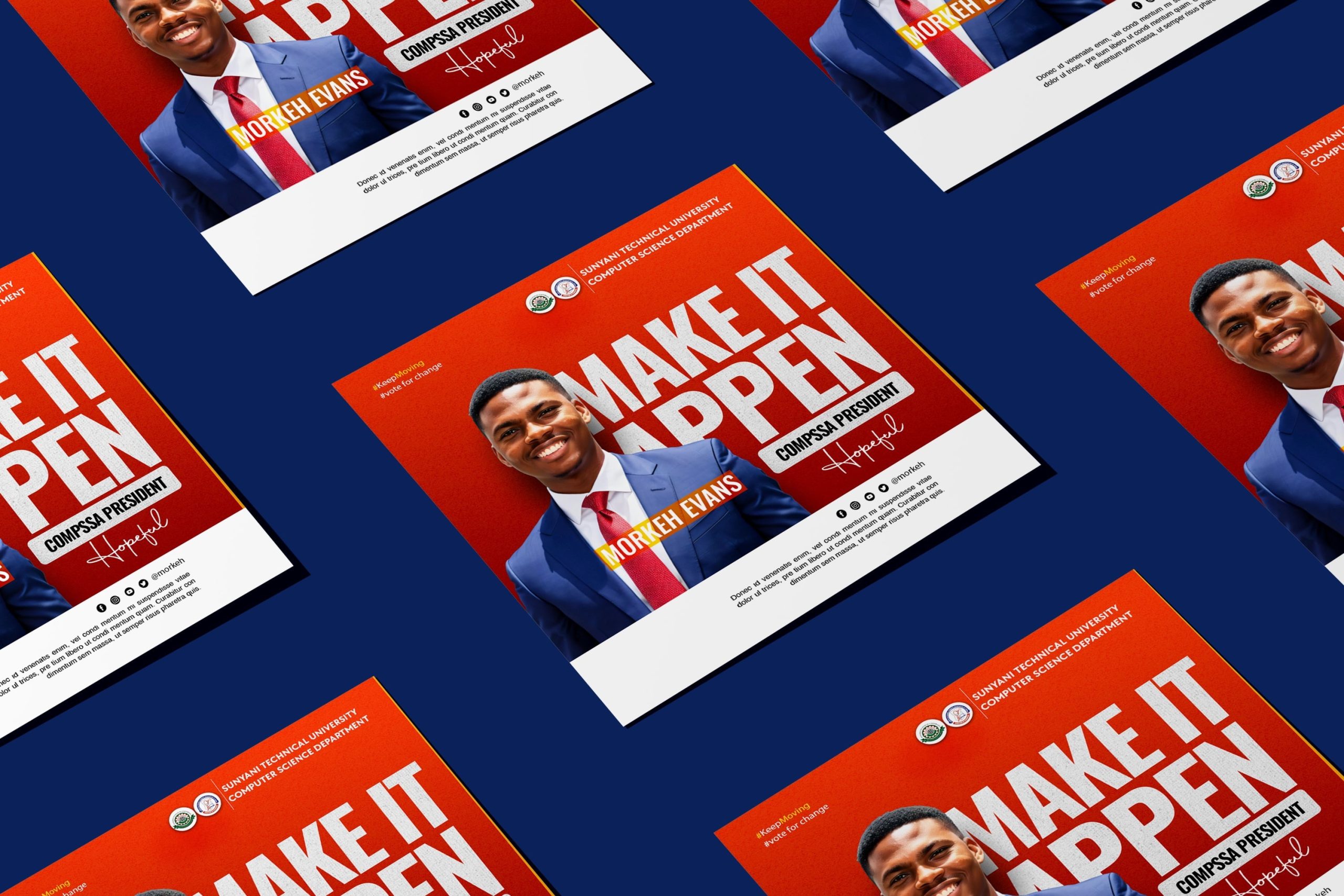

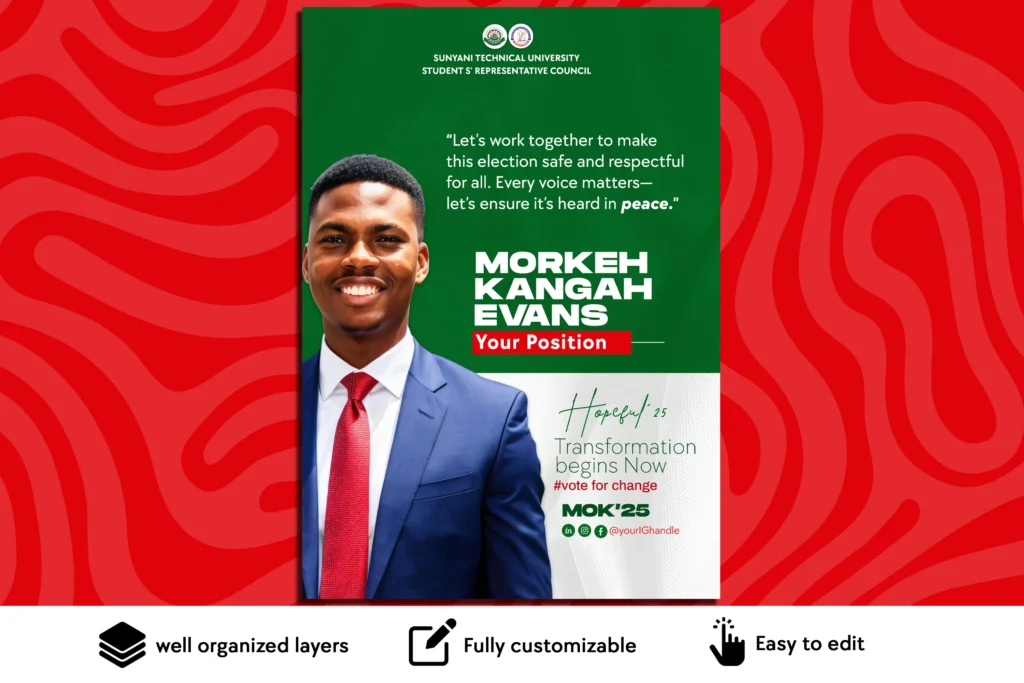

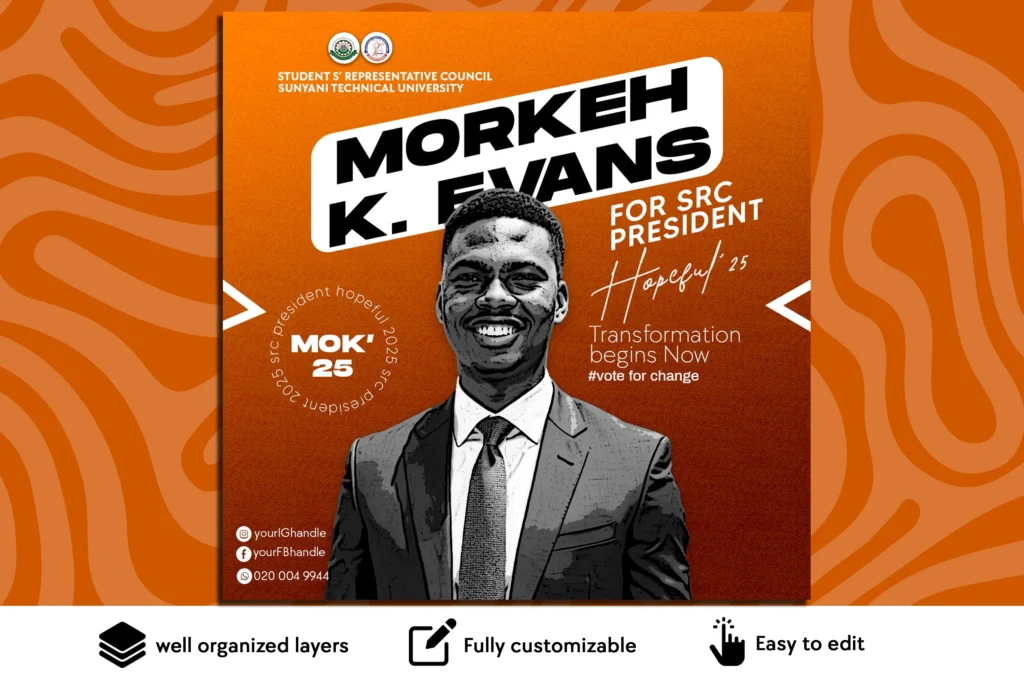

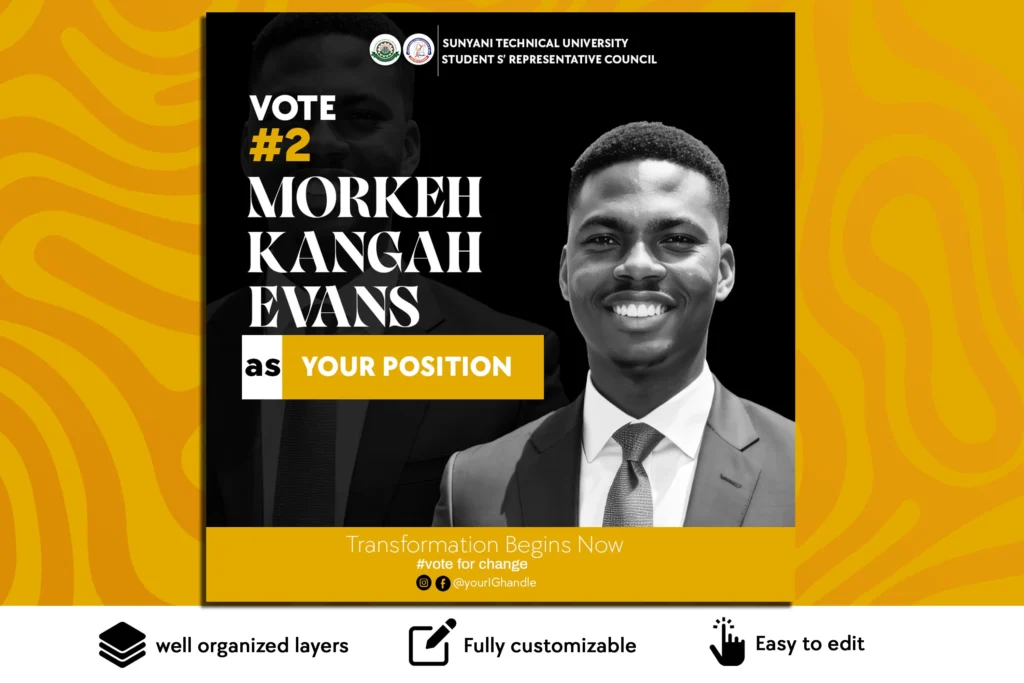

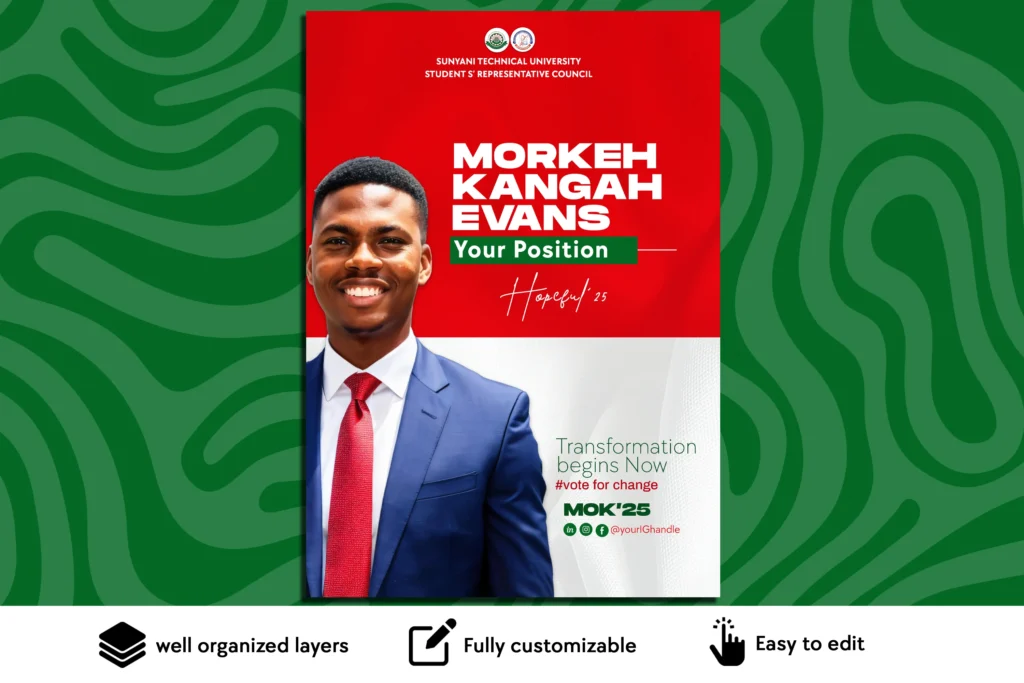

Reviews
There are no reviews yet.